Solver window
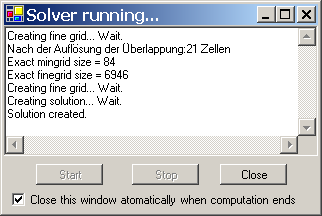 The
window Solver allows observing the progress of the simulation process.
The
window Solver allows observing the progress of the simulation process.
The animation displayed at the top edge of the window signals that the application is currently calculating the solution. Further detailed messages reported by the computation will be shown within text window.
The simulation is executed in background completely (rasterizing, system of equations, optimal omega, calculation of base solutions, calculation of thermal coupling coefficients) without any further interaction.
![]() If
necessary the solution of vapour diffusion equations will be created also.
If
necessary the solution of vapour diffusion equations will be created also.
If solving transient, harmonic, periodic problem has been requested also, then respective system of harmonic equations will be set up for all chosen period lengths and solved too.
If there are simulation results already available, current input data will be compared to the one already saved. If there is no difference to the model calculated earlier the simulation step will be skipped. Calculation will start wherever:
- Simulation results are not available or are incomplete (partially solved)
- The model data (geometry, materials etc.) has been changed
- Different resulting discretization (changes to fine grid parameters)
- More stringent solver parameters chosen (smaller termination condition, more iterations below termination condition, more final iterations).
Remark: The animation symbolically showing the progress of the computation (displayed at the to edge of the window) can be hidden via the context menu of that element (right mouse button). See also the application setting "Animate Progress on Solver Form".
Data integrity and messages
Relevant information about the progress or errors of the simulation process are shown within this window. Messages shown will not always report the reason for an error, albeit they shall be used as starting point for problem analysis and for further search for input error (e.g. Lambda = 0, no heat transport at the surface, only one space named, all spaces unnamed etc.)
Before actual computation is started the application examines the validity of input data. Following integrity checks are executed:
- the input must result in a 3D structure (even a 2D project will produce a 3D structure , a homogenous one in the Z axis -direction),
- heat conductance of all materials must not be zero,
- vapour diffusion resistance of all materials must not be zero (only relevant with active VAPOUR-Option)
- volumetric heat capacities of all materials (product of mass density and heat capacity) must not be zero (only relevant with active HARMONIC/TRANSIENT option)
- transfer coefficients of all surfaces must not be zero,
- there must be at least two independent boundary conditions (different space- and/or power source names)
- there is at least one boundary condition of constant temperature (a space of defined air temperature - i.e. defined space name)
- names of power sources must differ from space names
- the resulting system of equations must contain at least two equations (i.e. at least two cells to calculate)
- availability of sufficient license features
If the resulting fine grind consists of 1.000.000 or more cells you will be shown a warning message (as set with the application setting "Warn on excessive Equation Size"). This provides the ability to stop the computation just before the equation system data, very large in such case, is being created and written to files (even the rasterizer tries to avoid holes of the construction, which have no influence onto resulting equations, the size of the equation might be still above the number of cells reported).
![]() If there is
sufficient data provided for execution of vapour diffusion calculation, but the
Solver setting of vapour calculation is turned off, the application will
ask
(when the VAPOUR license option if available) if this
setting of the solver shall be turned on (see also:
Compute Vapour Transfer
Solution inquiry).
If there is
sufficient data provided for execution of vapour diffusion calculation, but the
Solver setting of vapour calculation is turned off, the application will
ask
(when the VAPOUR license option if available) if this
setting of the solver shall be turned on (see also:
Compute Vapour Transfer
Solution inquiry).
If there is sufficient data provided for execution of transient, harmonic,
periodic calculation, but the
Solver setting of
harmonic calculation is turned off, the application will
ask
(when the HARMONIC/TRANSIENT license option if available) if this
setting of the solver shall be turned on
(see also:
Compute Transient Solution inquiry).
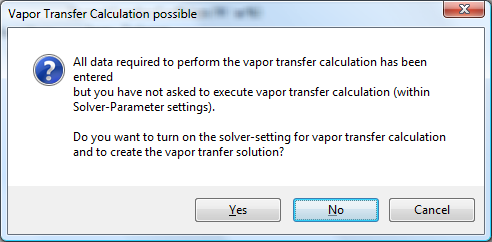
Stopping the calculation
Pressing the button Stop will initiate the abortion procedure of the solver. Terminating the solver will typically last 10 to 30 seconds.
Message: Solver aborted / Solver status
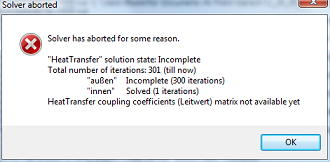 If the computation cannot be started or executed successfully the application will show a dialog window
next to solver window providing further details and problem descriptions - prior to closing this window please analyse contents
of solver window in the context of the message shown also.
If the computation cannot be started or executed successfully the application will show a dialog window
next to solver window providing further details and problem descriptions - prior to closing this window please analyse contents
of solver window in the context of the message shown also.
Most of the time, before the window "Unfortunately no solution could be calculated" is displyed, a message with the exact reason was displayed. If this did not happen, the error is usually due to the license capacity (number of cells) or the parameters (abort condition of the solver, finegrid parameters). In this case you have to try to solve the problem by modifying the parameters. If the license capacity has been exceeded, there is no other way than to purchase a license upgrade.
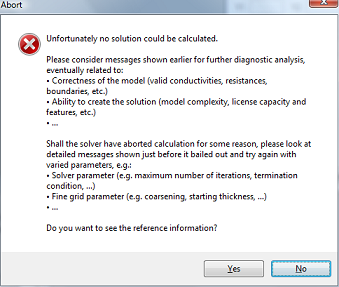
Running Solver on multiple CPUs
Running solver on multiple CPUs enhances the calculation performance and thus (in most cases) reduces significantly the calculation time. Multi CPU (or Multicore) behaviour of the solver is controlled by respective application settings separately.
Important: Actual reduction of calculation time by execution of the
solver on multiple processors results from various properties of employed
hardware architecture (number of processors and processor cores, number and size
of processor cache memories, cache speed, bandwidth to and from the RAM, Memory
speed, bus speed and bus waiting rates, etc.). Some multicore systems might even
show performance degradation if multiple cores simultaneously access shared
resources.
It is advisable to compare the number of iterations executed per time unit (as
displayed within the solver window).
Remark: This function requires a valid license feature MULTICORE.
Remark: If the number of equations (independent variables) to solve is less or equal the number of processors than each variable will be scheduled to one processor. Due to synchronization required on every iteration poor performance may result for such small equations.
See also: Evaluation windows, Solver parameter, Fine Grind parameter, Rasterizing, Application settings
